Android Review
Table of contents
Backbone tutorial 🧭 developer.android, Platform Architecture
developer.android, Application fundamentals
source.android, AOSP (Android Open System Platform), Architecture Overview
developer.android, Guide to app architecture
Android Code Search (https://cs.android.com/)
Further readings 🐠
Build MVP apps: MVP Part I, a 2010 blog
Demo see here : android/platform/development - main
What types of process would be killed by system
Ref:
- Process and app lifecycle, developer.android
- Persistent work, developer.android
- Background tasks overview, developer.android
To determine which processes to kill and reclaim memory when the system is low on memory, there are some types to distinguish their level of importance: (from most important to less)
A foreground process;
A visible process;
A service process <30mins;
————————————
A cached process. 🚬
Why WorkManager
Use WorkManager to support long-running workers for persistent work, which can run longer than 10 mins. And use WorkManager to do reliable works, in cases like even if the users navigates off a screen, the app exists, or the device restarts.
for Kotlin, use CoroutineWorker
for Java, use Worker or ListenableWorker
- Relationship to other APIs. Do not use these easy-getting-confused APIs to do persistent work.
| Kotlin Coroutines (Asynchronous work, others eg Java Thread) | This is a concurrency framework, not for persistent work. They are the standard means of leaving the main thread in Kotlin. They leave memory once the app closes, thus is not guaranteed to finish. |
| AlarmManager | This would wakes device from Doze mode. Not efficient in terms of power and resource management. Do not use it for background work. |
| Foreground services | This can put potentially heavy load on device and sometimes have privacy and security implications, thus get many restrictions from the system. WorkManager provides some convenient APIs to make it simpler to create a foreground service. See here |
WorkManager is recommended to replace some deprecated APIs for Android background scheduling: FirebaseJobDispatcher, GcmNetworkManager, JobScheduler.
Code samples for WorkManager:
googlecodelabs/android-workmanager@github
android/nowinandroid@github
When considering whether to use foreground services or WorkManager API, WorkManager would be recommended in most cases as it is able to run persistent jobs as foreground services if needed. [See here]
Also in some cases considering whether to use background services or WorkManager API, WorkManager is preferable in cases like accessing location information from the background, as there are some restrictions on running background services. [See here]
WorkManager’s built-in threading interoperability provides Java Worker / Kotlin CoroutineWorker / RxJava RxWorker / their based class Java ListenableWorker, so to do threading in a work.
The Components
Services
Normal services: run in foreground or background.
Bound services: client-server IPC.
i) Create a bound service
ii) Add binding to a started service
Lifecycle
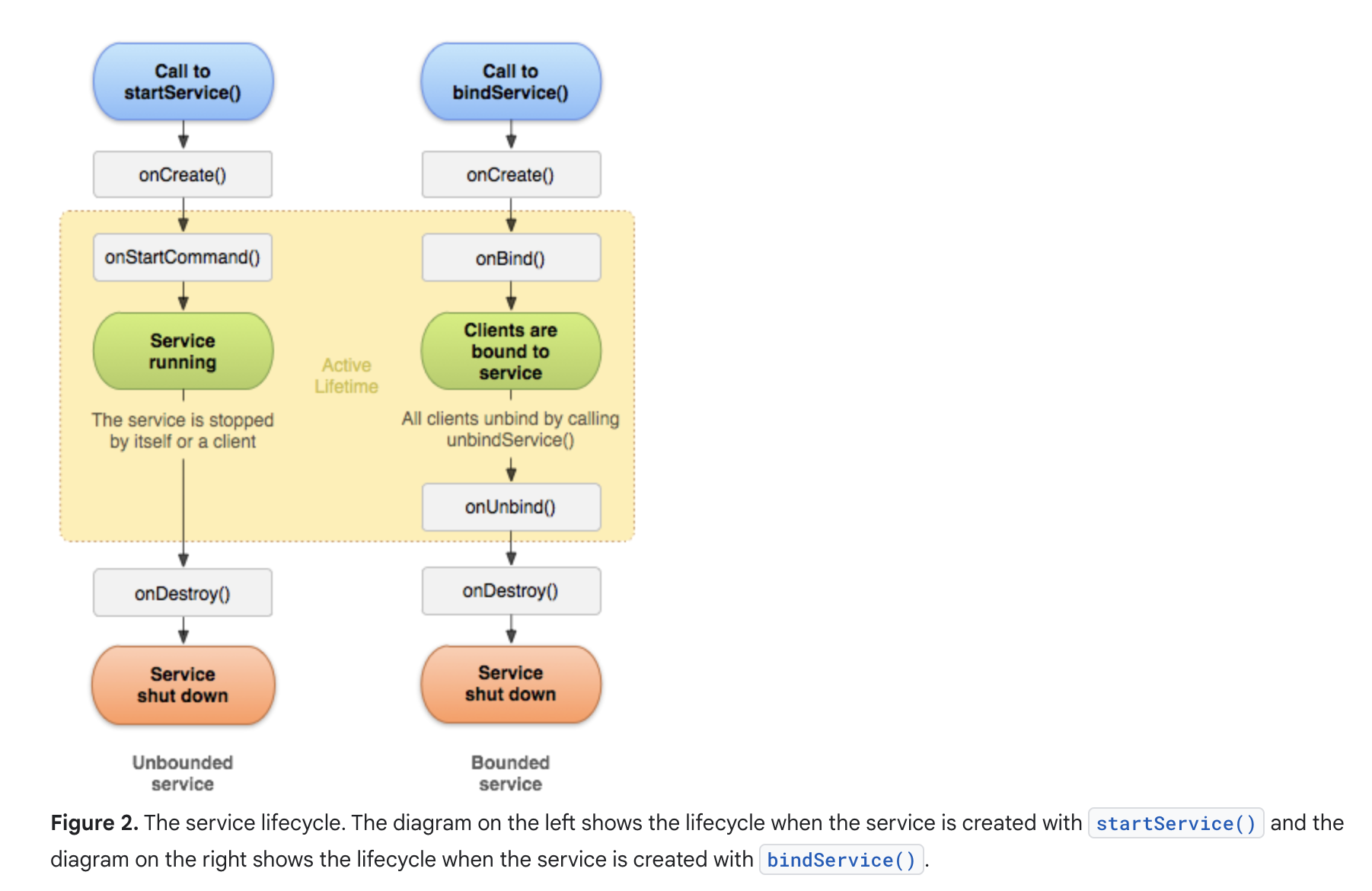
Ref: developer.android, Services overview - Managing the lifecycle of a service
Create a started service
🍤 This kind of service must be stopped manually.
A Sample of extending the
Serviceclass to handle each incoming intent byHandler. Ref: Services overview - Creating a started service// The Service implements a Handler to handle each Intent obtained in // the onStartCommand() class HelloService : Service() { private var serviceLooper: Looper? = null private var serviceHandler: ServiceHandler? = null // Handler that receives messages from the thread private inner class ServiceHandler(looper: Looper) : Handler(looper) { override fun handleMessage(msg: Message) { // Normally we would do some work here, like download a file. // For our sample, we just sleep for 5 seconds. try { Thread.sleep(5000) } catch (e: InterruptedException) { // Restore interrupt status. Thread.currentThread().interrupt() } // Stop the service using the startId, so that we don't stop // the service in the middle of handling another job stopSelf(msg.arg1) } } override fun onCreate() { // Start up the thread running the service. Note that we create a // separate thread because the service normally runs in the process's // main thread, which we don't want to block. We also make it // background priority so CPU-intensive work will not disrupt our UI. HandlerThread("ServiceStartArguments", Process.THREAD_PRIORITY_BACKGROUND).apply { start() // Get the HandlerThread's Looper and use it for our Handler serviceLooper = looper serviceHandler = ServiceHandler(looper) } } override fun onStartCommand(intent: Intent, flags: Int, startId: Int): Int { Toast.makeText(this, "service starting", Toast.LENGTH_SHORT).show() // For each start request, send a message to start a job and deliver the // start ID so we know which request we're stopping when we finish the job serviceHandler?.obtainMessage()?.also { msg -> msg.arg1 = startId serviceHandler?.sendMessage(msg) } // If we get killed, after returning from here, restart return START_STICKY } override fun onBind(intent: Intent): IBinder? { // We don't provide binding, so return null return null } override fun onDestroy() { Toast.makeText(this, "service done", Toast.LENGTH_SHORT).show() } } // the Client, an activity, just start the Service as usual. // Context#startService() startService(Intent(this, HelloService::class.java))Do rsemember to stop the service manually.
- by
Service.stopSelf() - by
Context.stopService()
- by
Create a bound service and bind to a service
🍤 This kind of service can be stopped by the system once no more binding clients.
i) Extend the Binder class.
when the service need to be accessed across separated processes:
ii) Use a Messenger. This does not require thread-safe.
when the service need to be accessed across separated processes and handle them simultaneously:
iii) Use AIDL. This requires thread-safe.
A Sample of extending the
Binderclass. Ref: Bound services overview - Create a bound service// The Service creates an instance of Binder, // and the Binder is returned by the onBind(). class LocalService : Service() { // Binder given to clients. private val binder = LocalBinder() // Random number generator. private val mGenerator = Random() /** Method for clients. */ val randomNumber: Int get() = mGenerator.nextInt(100) /** * Class used for the client Binder. Because we know this service always * runs in the same process as its clients, we don't need to deal with IPC. */ inner class LocalBinder : Binder() { // Return this instance of LocalService so clients can call public methods. fun getService(): LocalService = this@LocalService } override fun onBind(intent: Intent): IBinder { return binder } } // The Client receive the Binder from onServiceConnected() callback, // and use the public methods exposed by Service. class BindingActivity : Activity() { private lateinit var mService: LocalService private var mBound: Boolean = false /** Defines callbacks for service binding, passed to bindService(). */ private val connection = object : ServiceConnection { override fun onServiceConnected(className: ComponentName, service: IBinder) { // We've bound to LocalService, cast the IBinder and get LocalService instance. val binder = service as LocalService.LocalBinder mService = binder.getService() mBound = true } override fun onServiceDisconnected(arg0: ComponentName) { mBound = false } } override fun onCreate(savedInstanceState: Bundle?) { super.onCreate(savedInstanceState) setContentView(R.layout.main) } override fun onStart() { super.onStart() // Bind to LocalService. Intent(this, LocalService::class.java).also { intent -> bindService(intent, connection, Context.BIND_AUTO_CREATE) } } override fun onStop() { super.onStop() unbindService(connection) mBound = false } /** Called when a button is clicked (the button in the layout file attaches to * this method with the android:onClick attribute). */ fun onButtonClick(v: View) { if (mBound) { // Call a method from the LocalService. // However, if this call is something that might hang, then put this request // in a separate thread to avoid slowing down the activity performance. val num: Int = mService.randomNumber Toast.makeText(this, "number: $num", Toast.LENGTH_SHORT).show() } } }Sample of one-way messaging using a
Messager: Ref: Bound services overview - Create a bound service/** Command to the service to display a message. */ private const val MSG_SAY_HELLO = 1 // The Service uses Handler to handle Message send from Client. class MessengerService : Service() { /** * Target we publish for clients to send messages to IncomingHandler. */ private lateinit var mMessenger: Messenger /** * Handler of incoming messages from clients. */ internal class IncomingHandler( context: Context, private val applicationContext: Context = context.applicationContext ) : Handler() { override fun handleMessage(msg: Message) { when (msg.what) { MSG_SAY_HELLO -> Toast.makeText(applicationContext, "hello!", Toast.LENGTH_SHORT).show() else -> super.handleMessage(msg) } } } /** * When binding to the service, we return an interface to our messenger * for sending messages to the service. */ override fun onBind(intent: Intent): IBinder? { Toast.makeText(applicationContext, "binding", Toast.LENGTH_SHORT).show() mMessenger = Messenger(IncomingHandler(this)) return mMessenger.binder } } // The Client creates a Message and sends to the Service. class ActivityMessenger : Activity() { /** Messenger for communicating with the service. */ private var mService: Messenger? = null /** Flag indicating whether we have called bind on the service. */ private var bound: Boolean = false /** * Class for interacting with the main interface of the service. */ private val mConnection = object : ServiceConnection { override fun onServiceConnected(className: ComponentName, service: IBinder) { // This is called when the connection with the service has been // established, giving us the object we can use to // interact with the service. We are communicating with the // service using a Messenger, so here we get a client-side // representation of that from the raw IBinder object. mService = Messenger(service) bound = true } override fun onServiceDisconnected(className: ComponentName) { // This is called when the connection with the service has been // unexpectedly disconnected—that is, its process crashed. mService = null bound = false } } fun sayHello(v: View) { if (!bound) return // Create and send a message to the service, using a supported 'what' value. val msg: Message = Message.obtain(null, MSG_SAY_HELLO, 0, 0) try { mService?.send(msg) } catch (e: RemoteException) { e.printStackTrace() } } override fun onCreate(savedInstanceState: Bundle?) { super.onCreate(savedInstanceState) setContentView(R.layout.main) } override fun onStart() { super.onStart() // Bind to the service. Intent(this, MessengerService::class.java).also { intent -> bindService(intent, mConnection, Context.BIND_AUTO_CREATE) } } override fun onStop() { super.onStop() // Unbind from the service. if (bound) { unbindService(mConnection) bound = false } } }Sample of two-way messaging: MessageService.java (service); MessageServiceActivities.java (client).
More samples see here: ApiDemos
Broadcasts
BroadcastReceivers are context-registered receivers, ie they would be active as long as their registering context is valid, eg registering within an Activity context or an Application context.
Activities
- an Activity’s lifecycle. [see developer.android, The activity lifecycle]
- a Fragment’s lifecycle. [see developer.android, Fragment lifecycle]
ContentProvider
Persistent data storage with data sharing across processes. This is more like a manage container, if comparing with Room. See more here (developer.android, Data and file storage overview).
App Resources
Quick note of AAPT2
Ref: developer android, AAPT2
AAPT2 (Android Asset Packaging Tool) is a build tool that Android Studio & Android Gradle Plugin use to compile and package your app’s resources. It supports faster compilation of resources by enabling incremental compilation, where resource processing is separated into two steps:
- compile: resource files (xml files, others) → binary files (*.arsc.flat, *.flat). These are intermediate files.
- link: merge compiled files, packages them into one. When one file needs change, recompile that one only, and link again.
Quick note for handling large bitmaps
Other than using Glide to load resource efficiently, some methods below are worth to try: (Ref: Handling bitmaps, developer.android)
Use a smaller size to decoding a large bitmap (for loading into memory), when it will show in a target container having smaller size. (Loading large bitmaps efficiently)
i) read bitmap original dimension to see if it is really a large one ready to decode, by using
BitmapFactory.Options().inJustDecodeBounds = true;ii) load a scaled down version of it into memory.
Use cache to load bitmaps helps frequent loading to be efficient. (Caching bitmaps)
- consider memory cache, eg by
LruCache; - consider disk cache, eg by
DiskLruCache(useWriterinside).
Remember to handle in a thread-safe way, though the classes above are thread-safe, reminding for associated UI update.
- consider memory cache, eg by
Manage the memory cache of bitmaps efficiently. (Managing bitmap memory)
- on ≤ Android 2.3.3 (api level 10), use
Bitmap.recycle()promptly. - on ≥ Android 3.0 (api level 11), use
BitmapFactory.Options.inBitmap=trueproperly, also together withBitmapFactory.Options.inMutable=trueas required by reusing an inBitmap-available bitmap.
This option setting allows BitmapFactory to load a bitmap by reusing an existing bitmap’s memory, if their sizes match requirement.
- on ≤ Android 2.3.3 (api level 10), use
Note on reducing image download sizes.
Reference: developer.android
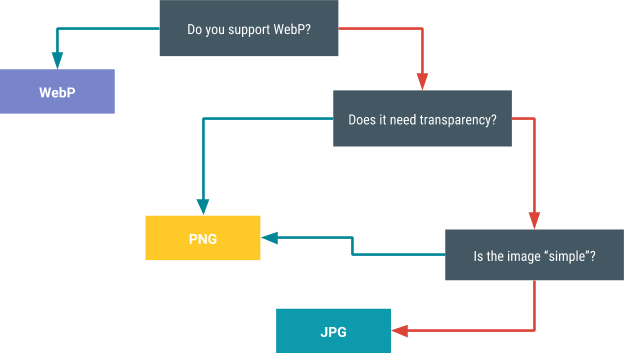
Deciding on a compression scheme.
Note for Android drawing models
Ref: Fix custom-drawing issues, developer.android
Software-based drawing model, which is without hardware-accelerated. Drawing views by this method includes:
i) invalidate the hierarchy; ii) draw the hierarchy.
UI is updated by invoking
View.invalidate(). Always callView.incalidate()on custom views when associated data changes probably bringing content changes on them.Hardware accelerated drawing model. This method contains:
i) invalidate the hierarchy; ii) record & update display lists, containing output of view hierarchy’s drawing code; iii) draw the display lists.
Hardware acceleration (enabled by default for target api level ≥14) can be turned off on the level of application / activity / window / view.
Hardware acceleration would surely have optimal invalidation in changing these properties of a view by not redrawing the target view: alpha; It is even better for memory efficiency to disable hardware layers when properties changes (animations) are ended. Ref: Fix custom-drawing issues. Ref: Overview of memory management, developer.android Ref: Tool of Investigating RAM usage guide in android studio (Inspect your app’s memory usage with Memory Profiler, developer.android. ) Ref: Tool of Inspect app memory from command line - dumpsys (dumpsys, developer.android ) Ref: Tool of View GC events in logcat (View logs with logcat, developer.android ) Ref: Tips for programming practices to reduce app’s memory use (Manage your app’s memory, developer.android) Ref: Garbage Collection, explained (wiki) Ref: Debug ART garbage collection (source.android) Use Profiler in Android studio Use dumpsys in command line Use service sparsely, try Use mobile-optimized data containers, eg instead of Be careful with code abstractions, when inheriting deeper. Use lite protobufs (lite Protocol buffers) for serialized data. Avoid memory churn. Memory churn is used to describe when the GC is triggered often due to frequent allocation & reclaim of temporary objects within the app. It could be measured by the number of allocated temporary objects occurring in a given amount of time. Possible solutions include factory-method-based allocation structure, or an object pool (this pool is a trade-off between the number of GC invocations & the amount of work needed for each invocation). Ref: Memory allocation among processes, Low-memory killer. Top one with higher score would be killed first by lmkd. Ref: Memory allocation among processes. kswapd manipulates on pages to reclaim memory. Reference: Save UI states, developer.android Other References: See Handling the configuration change yourself . Prerequisite: storage (local & persistent) vs memory (within the app). i) ii) Saved instance states. Use it as backup to handle system-initiated process death. iii) Local persistence for non-transient needs. Use it to handle process death for complex or large data. Reference: Options for preserving UI state. Key Point: [Saved instance state] APIs only save data written to it when the Important: The Note: In order for the Android system to restore the state of the views in your activity, each view must have a unique ID, supplied by the Note: Tips & tricks for using GPU effectively
new Paint or new Path) in draw methods. This would make GC tired, and ignore caches & optimizations in hardware pipeline.LAYER_TYPE_HARDWARE, since a translucent view (setAlpha(), AlphaAnimation, ObjectAnimator) is rendered in an off-screen buffer, or layer, doubling the required fill-rate.Note for memory management
$ adb shell ps -p|grep com.google.mlkit.vision.demo
$ adb shell dumpsys meminfo com.google.mlkit.vision.demo -d
Tips for managing app’s memory
ComponentCallbacks2 in Activity, where implementing onTrimMemory() callback would respond to GC memory reclaiming with level of memory-related events.ActivityManager.getMemoryInfo().WorkManager to schedule background processes.HashMap, use SparseArray.Who will reclaim the memory in low memory situations?
onTrimMemory() callback. There is an out-of-memory score named oom_adj_score (higher score, shorter live, lower priority to keep) for lkmd to decide which process to kill.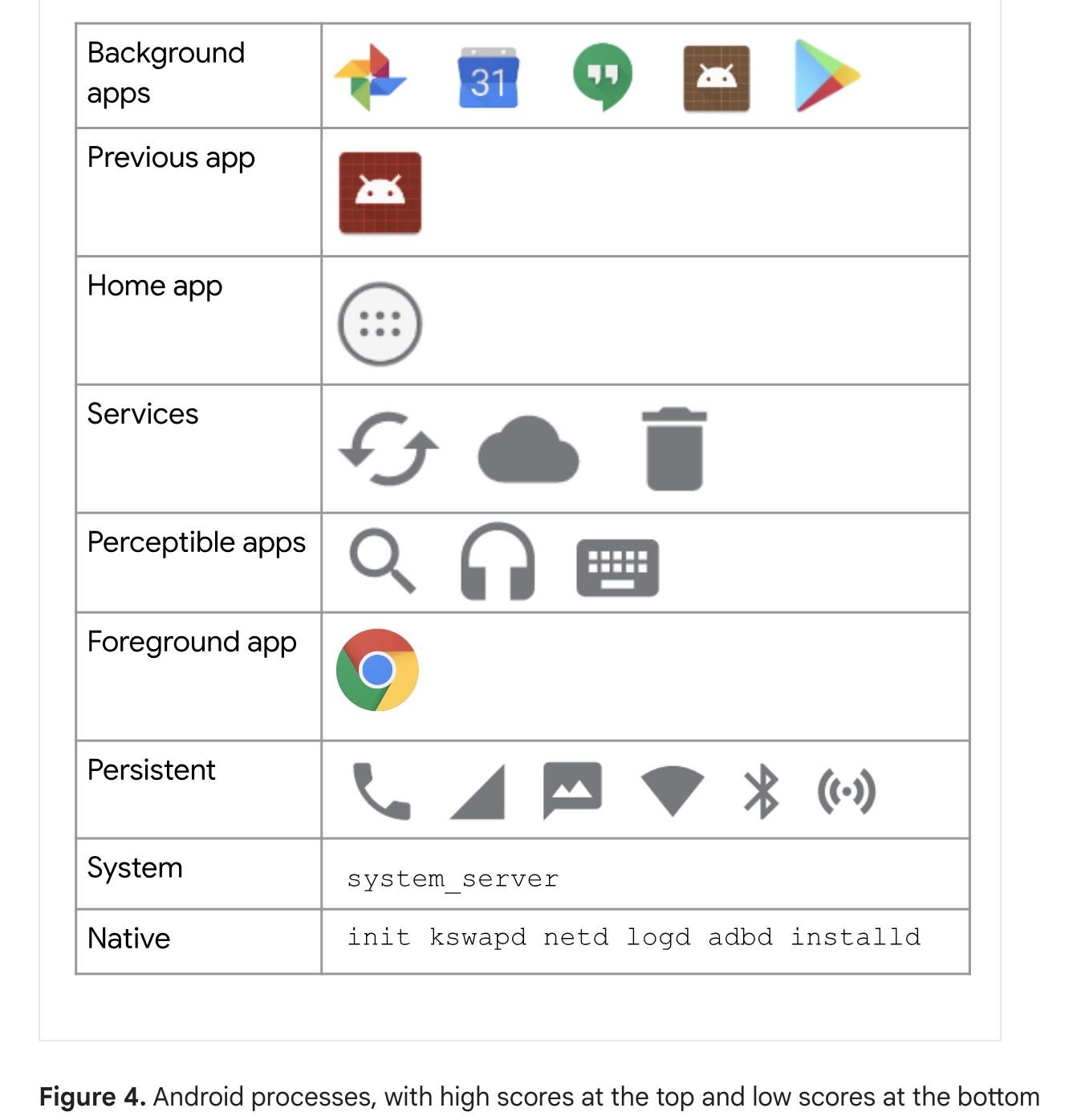 . Top one with higher score would be killed first by lmkd.
. Top one with higher score would be killed first by lmkd.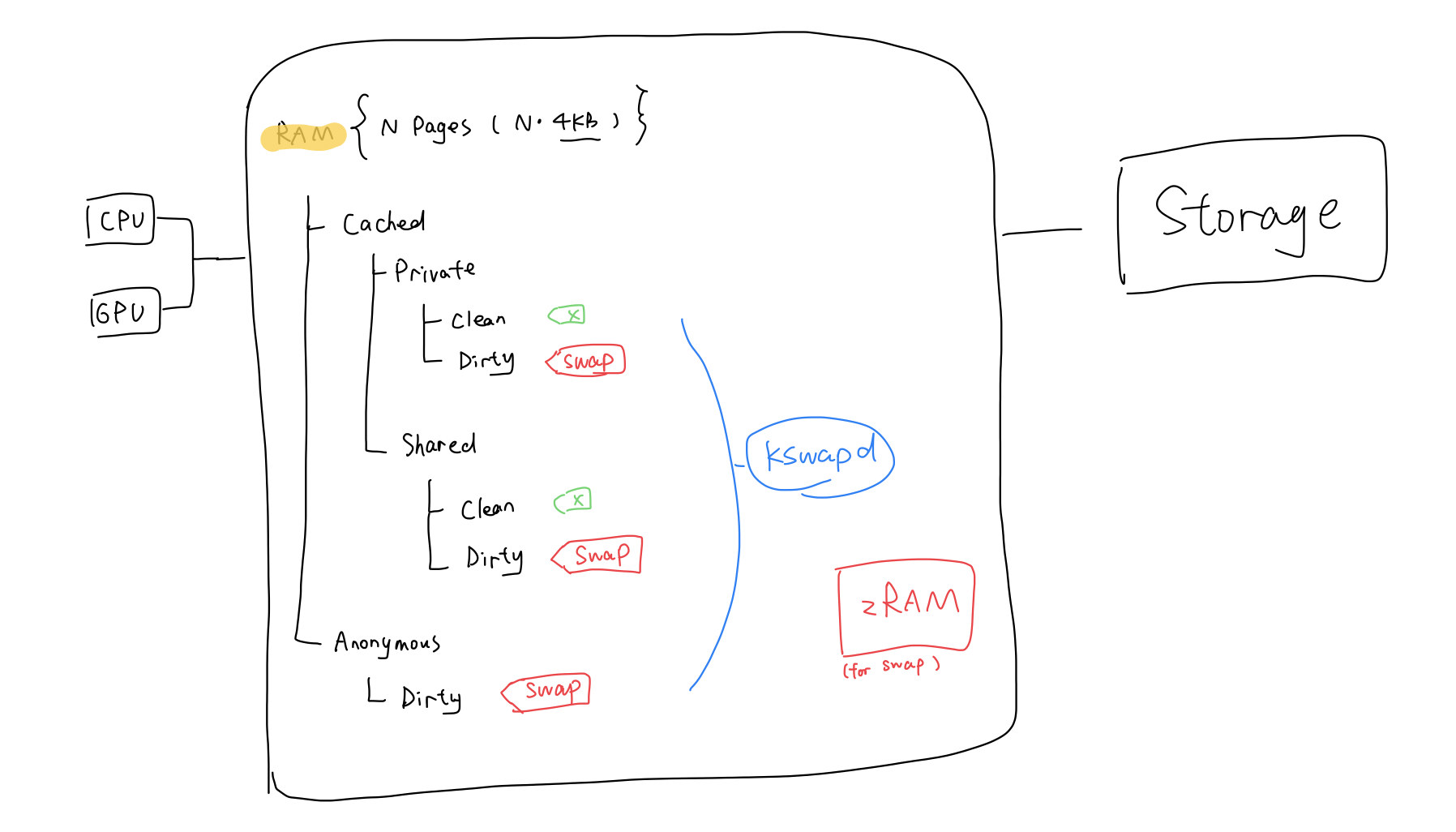 . kswapd manipulates on pages to reclaim memory.
. kswapd manipulates on pages to reclaim memory.Note for saving UI states
DataStore is a modern data storage solution that you should use instead of SharedPreferences. Read the DataStore guide for more information. To learn how to implement saved instance state using onSaveInstanceState, see Saving and restoring transient UI state in the Activity Lifecycle guide.ViewModel. Use it to handle configuration changes.- Jetpack Compose `rememberSaveable`
- Views `onSaveInstanceState()`
- ViewModels `SavedStateHandle`
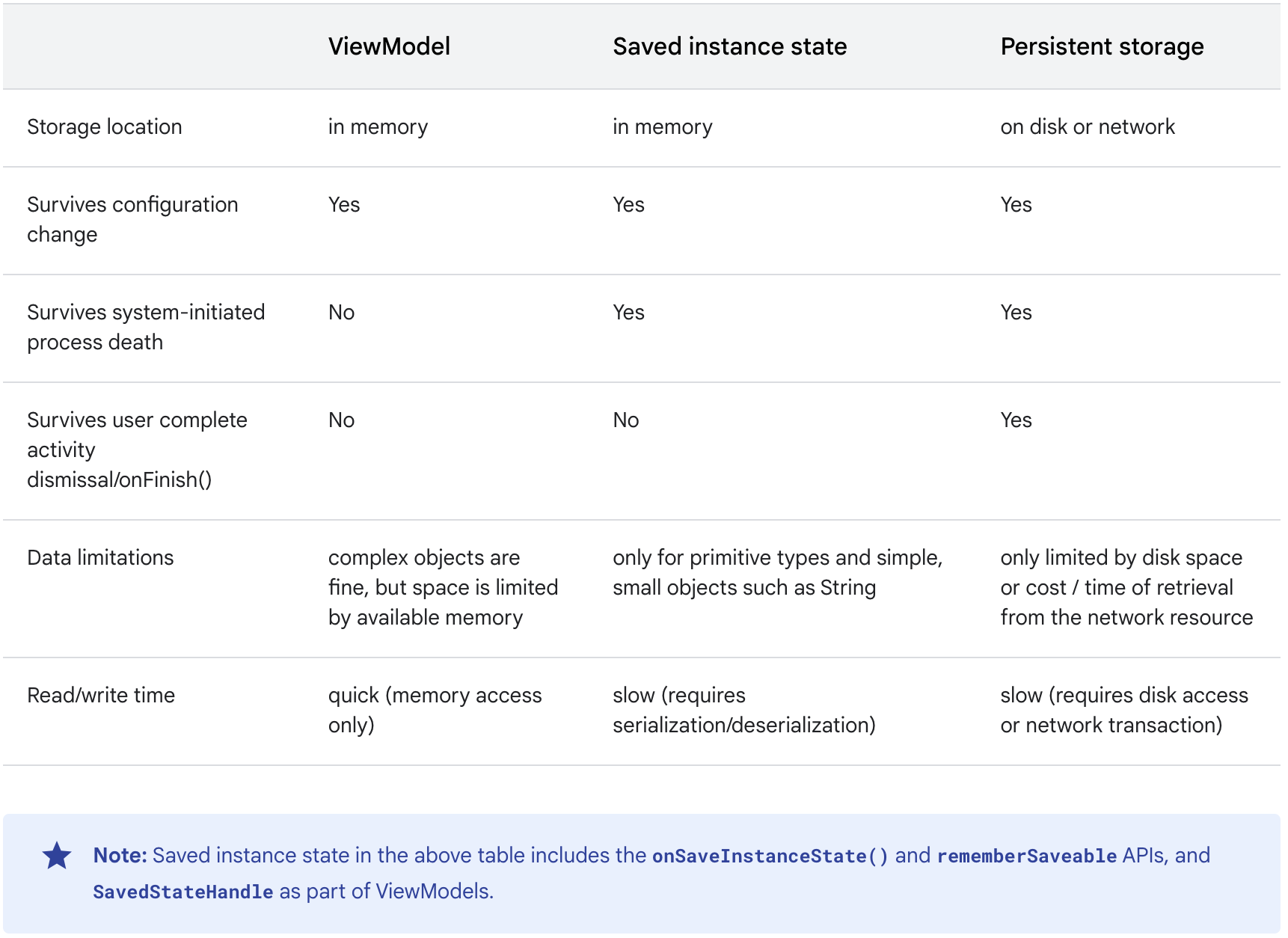
Activity is stopped. Writing into it in between this lifecycle state defers the save operation till the next stopped lifecycle event.SavedStateHandle only saves data written to it when the Activity is stopped. Writes to SavedStateHandle while the Activity is stopped aren’t saved unless the Activity receives onStart followed by onStop again.android:id attribute.onSaveInstanceState() is not called when the user explicitly closes the activity or in other cases when finish() is called.